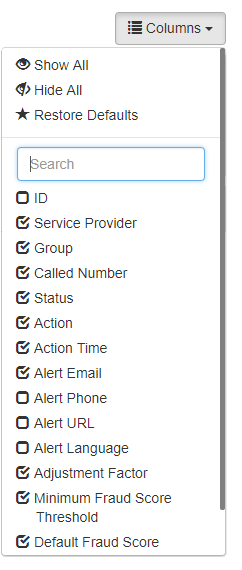Introduction
The SIP Messages function is your go-to source for a wide variety of information about call activity in ClearIP. This function lets you select, sort and view SIP records received, processed and responded to by ClearIP.
ClearIP receives SIP records from VoIP telecom networks, saves them in the ClearIP SIP records database, analyzes them and applies services according to policy settings.
Viewing SIP messages
Here is a view of the SIP Messages function:
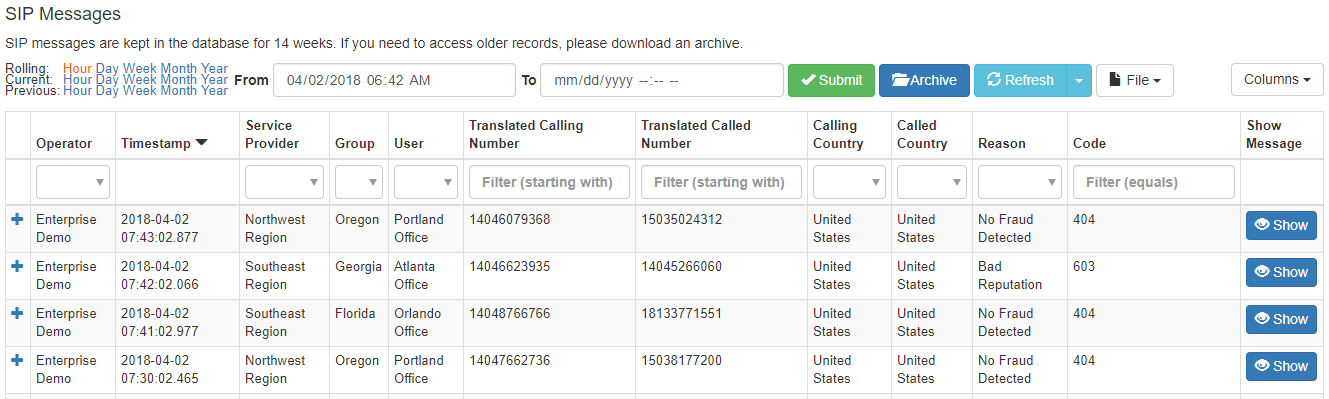
As with other ClearIP analytics functions, the top of the screen provides options for date/time range selection. (See date/time range selection for more information.) ClearIP retains 1 year of history, and old data rolls out of the system automatically.
The default initial view shows SIP messages created during the past hour. The date/time that each SIP message was created is in the timestamp column. ClearIP displays timestamps according to your computer’s local time zone.
The table shows SIP messages selected when you first opened the SIP Messages function or last changed the selection criteria. By default, this view does not automatically refresh, but you can click the Refresh button to choose an automatic refresh rate. The automatic refresh rate you choose will remain in effect while you’re in the SIP Messages function and will revert to manual refresh if you leave the function and return later.
The default sort order for records in the SIP messages table is by descending timestamp.
Some column headers have drop-down selectors underneath that allow you to choose records that match the value you select.
View SIP message detail
Click the plus sign + in the leftmost column to view details for that record.
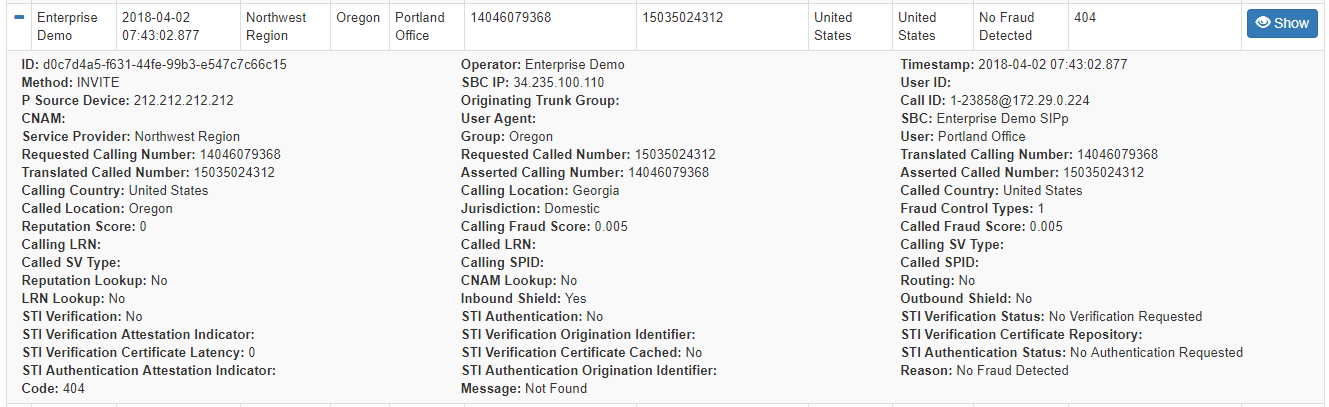
Click the minus sign - to collapse the detail view for that record.
View SIP request and response
Click the Show button to view the SIP request received by ClearIP and the SIP response that ClearIP sent back to the telecom network.
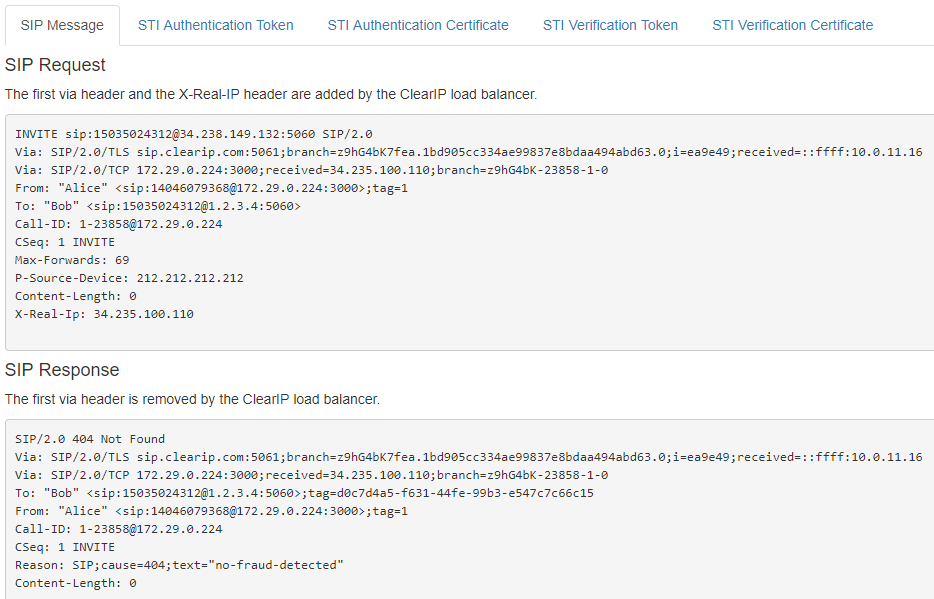
This combination of views, from SIP request to SIP details, to SIP response, allows you to trace and understand the actions in detail.
Visible columns
Every ClearIP page with a table also has a Columns button that can be used to change the visible columns. There are also shortcuts to show all columns, hide all columns, and restore the visible columns to the default setting.