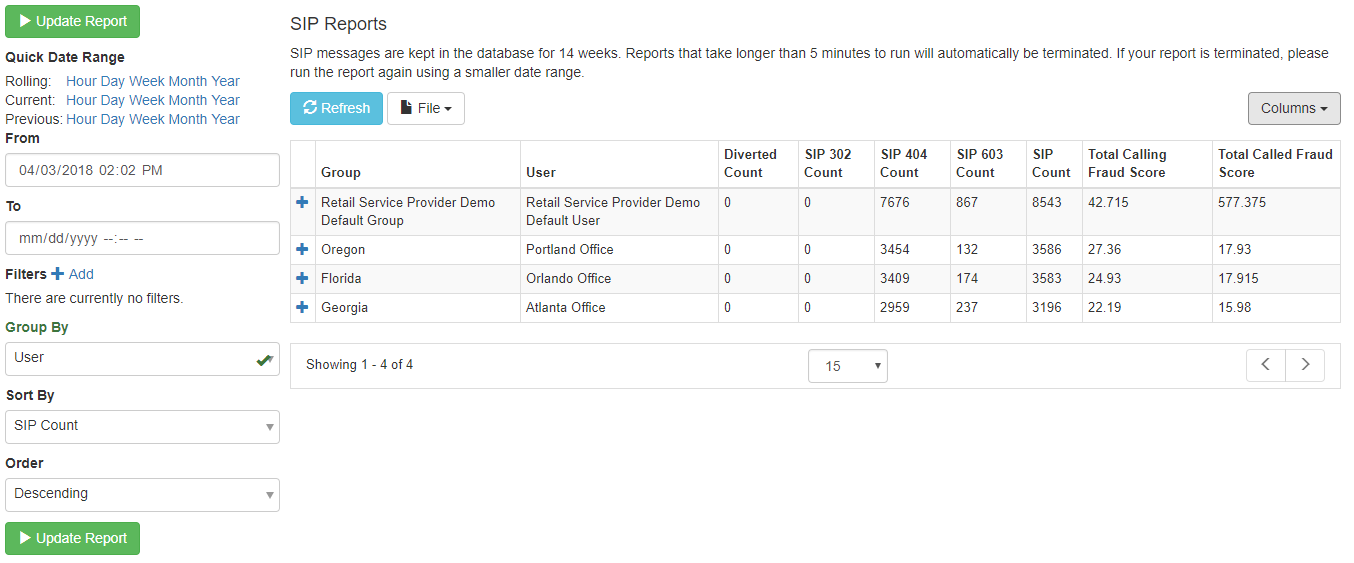Introduction
SIP Reports is a powerful, flexible tool for summarizing call activities in a variety of ways. This enables you to gain insight into trends and patterns in call activity to better understand and manage your telecom network.
Here’s a list of terms used in SIP Reports and explanations of what they mean:
- Filters - selection criteria used to filter output to a subset of the available data
- Group By - how report data is summarized in the report, with one row for each unique value of the Group By field
- Sort By - the field used for sorting
- Order - whether the Sort By is in ascending or descending order
- Columns - selection of data columns to appear on the report
SIP Reports features
Date selection
As with other ClearIP analytics functions, the top-left of the SIP Reports screen provides options for date/time range selection. (See date/time range selection for more information.) The default initial view shows data for a rolling hour. ClearIP retains 14 weeks of history, and old data rolls out of the system automatically.
Filters
You can use Filters to enter data selection criteria. For example, here is a filter definition to select records where the Called Country is equal to Cuba:
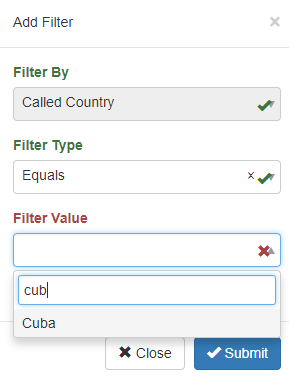
In the Filter Value field, you can select from a drop-down list of values, or you can begin typing the value you want. As you type, the drop-down list will show just the values that match what you’ve typed so far. In this example, the first three letters of Cuba have been typed, and only the country Cuba remains in the list. At this point, you could simply press the Enter key or click Cuba in the list to select Cuba for this filter.
You can enter more than one filter if you like. If you have more than one filter, then the Filter Operator will determine how the filters are used. If the Filter Operator is And, then only records that match all of the filters will be selected. If the Filter Operator is Or, then records will be selected if they match at least one of the filters.
You can enter more than one filter. If you have more than one filter, then a Filter Operator prompt will appear under the filters, so you can specify how the filters should be used. The Filter Operator answers the question: “Do all filters have to be true, or does at least one of the filters have to be true?” If the Filter Operator is And, then only records that match all of the filters will be selected. They all must be true. If the Filter Operator is Or, then records will be selected if they match at least one of the filters. Only one filter must be true.
Here is an example where all the filters must be true; the Filter Operator is And:
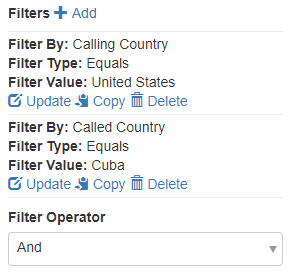
In this example, the Calling Country must be the United States AND the Called Country must be Cuba for a SIP record to be selected.
Here is an example where only one of the filters has to be true; the Filter Operator is Or:
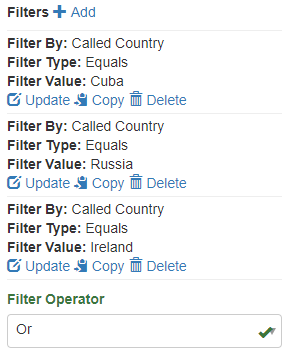
In this example, the Called Country must be either Cuba, or Russia, or Ireland for a SIP record to be selected.
ClearIP does not support using multiple filters with a mixture of And and Or Filter Operators.
Group By
The Group By field offers a variety of fields to choose from, which makes SIP Reports such a powerful tool for understanding call activity and setting control values to fine-tune the system. The Group By fields available can be classified in different categories:
- Date/time fields. Examples include Second, Minute, Five-Minutes, Hour and Day (using UTC time, not local time). These Group By fields are great for looking at Total Calling Fraud Score and Total Called Fraud Score. For example, fast traffic pumping is detected when the Total Fraud Score in a five-minute period exceeds the fraud threshold. You can run a report summing fraud scores grouped by Five-Minute blocks of time to see what those totals look like. This would help you set reasonable Default Fraud Threshold values in your Fast Traffic Pumping triggers, for example.
- Organizational fields. Examples include SBC, Service Provider, Group and User. These Group By fields are useful for summing call counts by organizational groups, if your company is set up to use segmented organizational groups.
- Other call attributes. Examples include Called Country, Calling Country, and a variety of other fields found in SIP records. You may wish to calculate totals for these groups to better identify and understand patterns in your call traffic.
Sort-By and Order
The Sort By and Order settings let you choose one numeric field to use for sorting in either ascending or descending order.
Columns
The Columns button displays a list of fields that can be displayed in the report table. The first field (or fields, sometimes) is the Group By field you chose; this gives you decide whether to display that field in the report.
The remaining fields listed are numeric fields that are available to be summed for each value of the Group By field you chose. Examples include Total Called Fraud Score, Total Calling Fraud Score, SIP Count, SIP 404 Count, SIP 603 count and so forth.
Illustrative examples
Here are a few examples of useful reports that you can create with SIP Reports:
Fraud scores by Five Minute block for a selected Called Country. This report gives you a great way to see the highest fraud scores over five minute blocks of time for a selected called country. You could then use the results to fine-tune the Default Fraud Threshold for a fraud trigger so you can detect a fraud attack quickly while minimizing the chance of creating a false-positive trigger event.
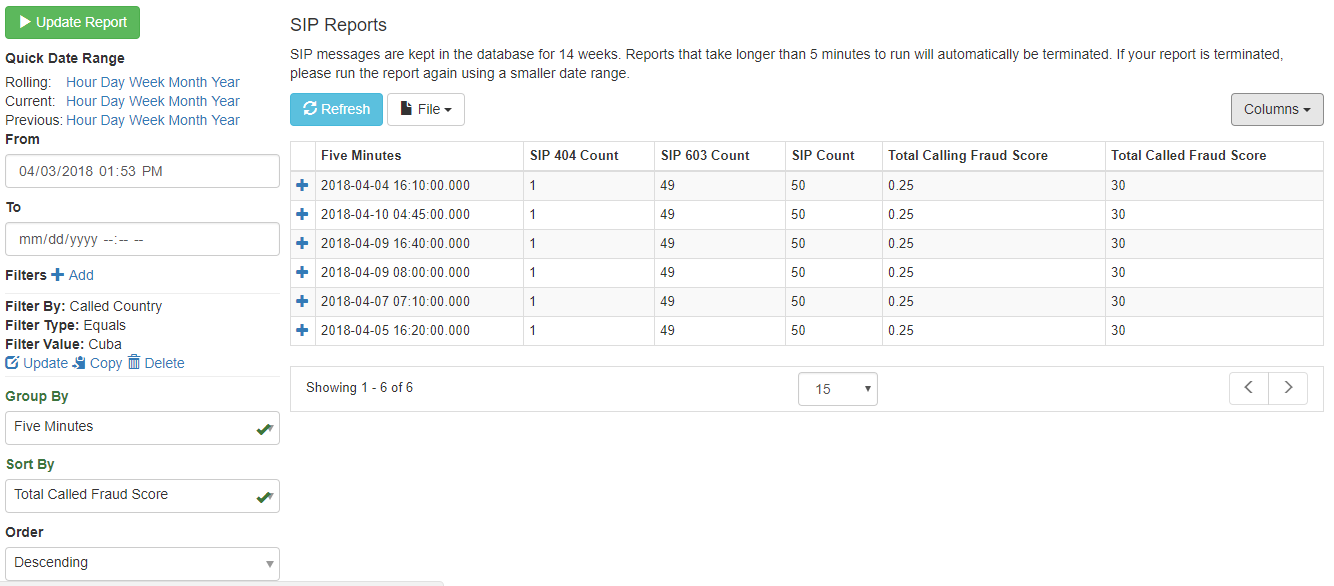
Call activity by User. This report summarizes key metrics by user.