Introduction
When routing a call, service providers can choose from multiple carriers to route the given call. Finding the cheapest paths to routing calls can save money for service providers. ClearIP’s LCR feature enables you to minimize call termination costs and increase profit margins.
The LCR tables are searched after the Inbound Routes and Outbound Routes tables. If a call matches a route defined in the Inbound Routes or Outbound Routes tables, then an LCR lookup is not performed for the given call.
Note: To use any of the routing features, first make sure that routing is enabled in the SBCs page under the Organization button.
LCR Products
The LCR Products page is used to list the names of the different available product offerings which are used to define custom groupings of LCR Providers to query for LCR. At least one LCR Product must be created in ClearIP to enable the LCR service.

ClearIP supports the option to create multiple LCR products. For example, you may choose to offer two different products named Gold LCR Product and Silver LCR Product with each product offering routes of distinct price ranges and qualities of service.

Defining which providers and which calls apply to a given product are defined in the LCR Provider Policies and LCR Product Policies respectively.
If you sell call termination services to other carriers, then for each LCR product, you can ensure that only profitable routes are returned by setting the Enforce Profit Margin field to Yes. The profit margin can be defined by a percentage or a fixed amount. If a Required Profit Margin Percentage and Required Profit Margin Fixed Amount are both configured for an LCR product, then ClearIP uses the greater amount as the profit margin to enforce. ClearIP returns routes that meet the enforced profit margin.
Before LCR profit margins can be enforced, applicable billing rates must be provided in the Billing Rates page.
LCR Product Policies
The LCR Product Policies table determines which LCR products should be used for certain calls. You can match specific SBCs, users, groups, service providers, or calling numbers to any LCR product.
If you have a single LCR Product, then you should create a single LCR Product Policy to apply the LCR Product to all outbound calls. 
If you have multiple LCR Products, then you must create multiple LCR Product Policies to distinguish which LCR Products to apply to different types of calls. 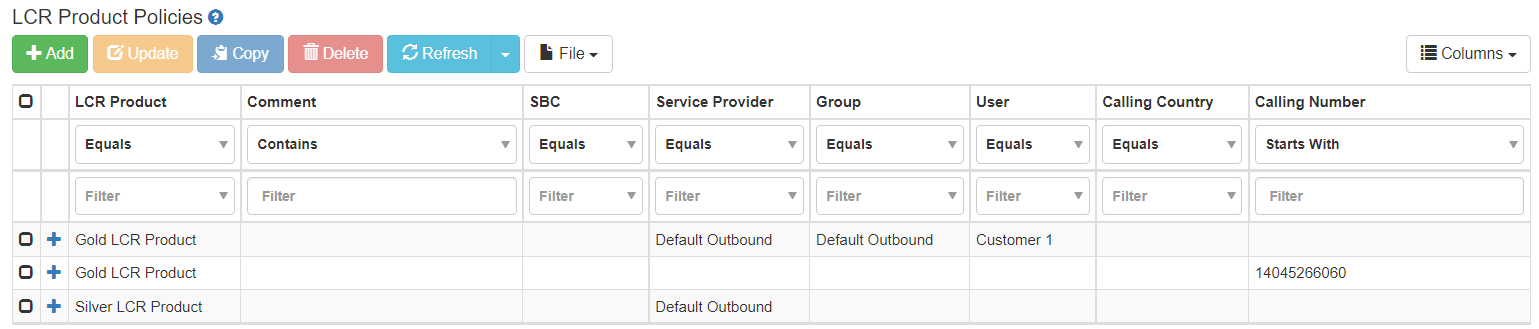
In the above example, the Silver LCR Product is used as the default LCR Product for all subscribers because all the columns to the right of the Comment column are left blank. The Gold LCR Product is reserved for specific subscribers which can either be provisioned based on their calling number or Service Provider, Group, and User value. If a call does not match one of rules for the provisioned calling numbers or Service Provider, Group, and Users defined for the Gold LCR Product, then the call uses the Silver LCR Product.
If you send both inbound and outbound calls to ClearIP, then you must restrict the rules to only apply to outbound calls, so that LCR lookups are not performed for inbound calls.
LCR Providers
The LCR Providers table lists the names of all carriers to be used across all LCR Products. LCR Providers are matched to a specific LCR product in the LCR Provider Policies page.
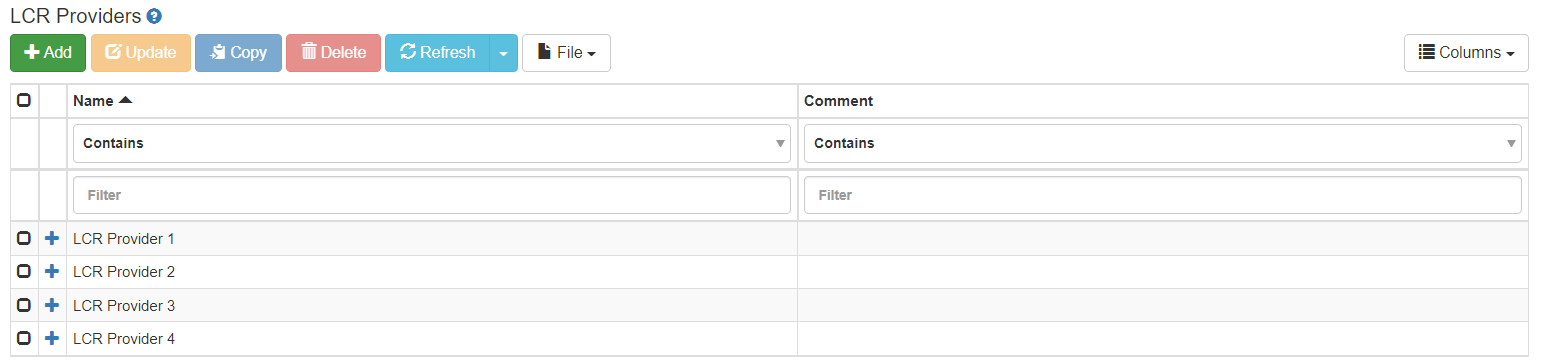
LCR Provider Policies
The LCR Provider Policies page allows you to assign providers to specific LCR products. Each product can have unlimited providers, and each provider can be assigned to multiple products.
If you have a single LCR Product, then you should assign all LCR Providers to the LCR Product by adding a separate LCR Product Policy for each LCR Provider.
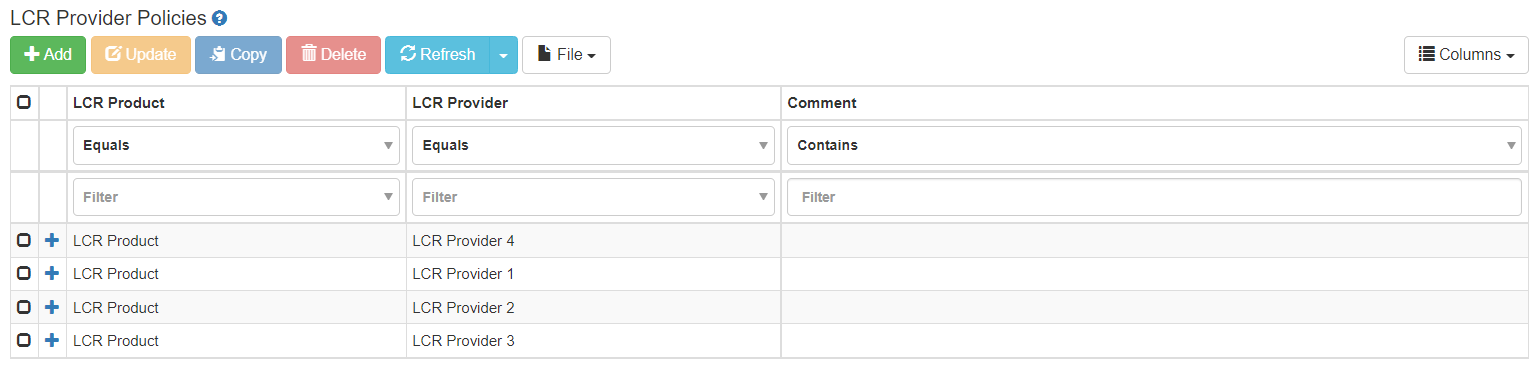
If you have multiple LCR Products, then you must create LCR Provider Policies to select which LCR Providers should be considered for each LCR Product. A LCR Provider may be shared across multiple LCR Products. 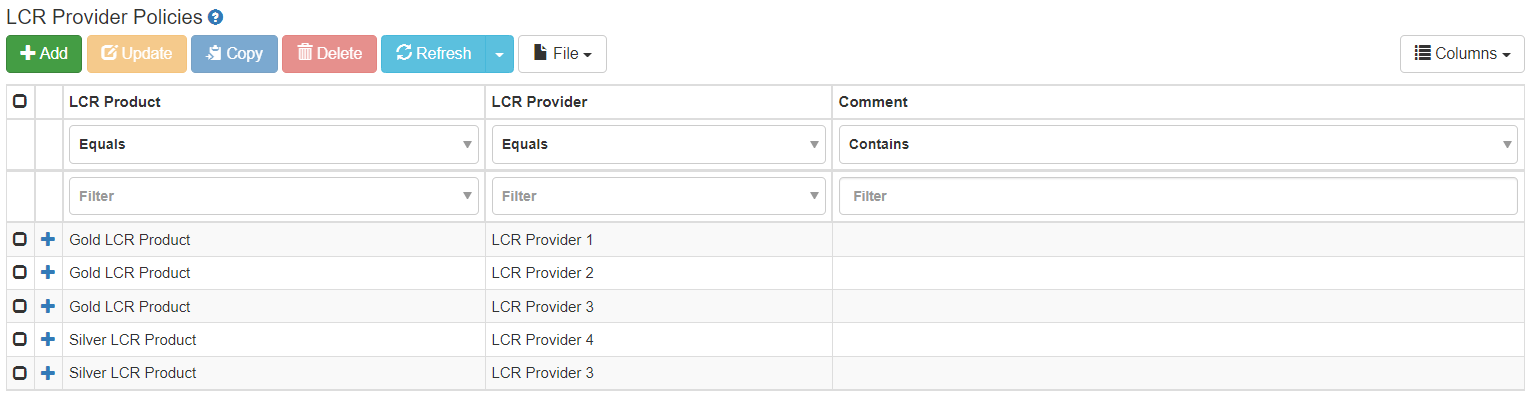
In the above example, the Gold LCR Product allows routing through either LCR Provider 1, LCR Provider 2, and LCR Provider 3. The Silver LCR Product only allows routing through either LCR Provider 3 or LCR Provider 4.
LCR Provider Exclusions
The LCR Provider Exclusions page allows you to disable calls from being routed to specific providers. Call routing to specific providers can be disabled based on the called LATA, SPID, or number prefix. The excluded provider’s LCR destinations are not returned in the Contact header for the specified calls. This feature can be used if a provider is temporarily unavailable or if a provider gives poor performance (e.g. high post dial delay) for specific destinations.
LCR Provider Exclusion rules are effective until the rule is deleted from the table. ClearIP cannot be used to create LCR Provider Exclusion rules that expire after a set time. The rule must be deleted when no longer needed.
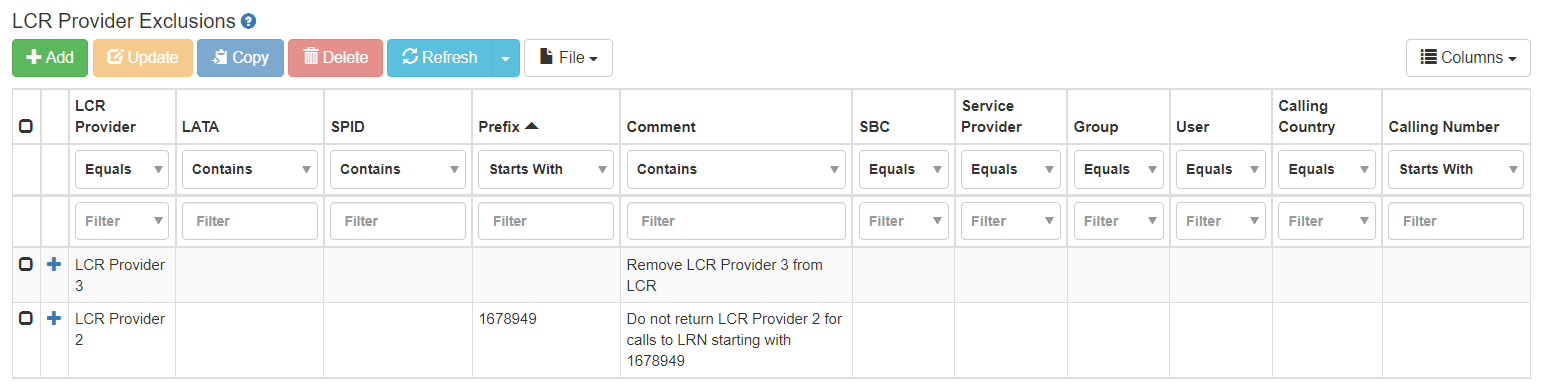
In the first example rule, we have chosen to completely remove LCR Provider 3 from being returned in LCR. When LCR Provider 3 should be added back into LCR, then this rule can be deleted.
In the second example rule, we have chosen to prevent ClearIP from returning LCR Provider 2 only for calls to a specific Prefix for the LRN starting with 1678949.
LCR Destinations
Each LCR Provider may have multiple destinations used for normal routing and failover.
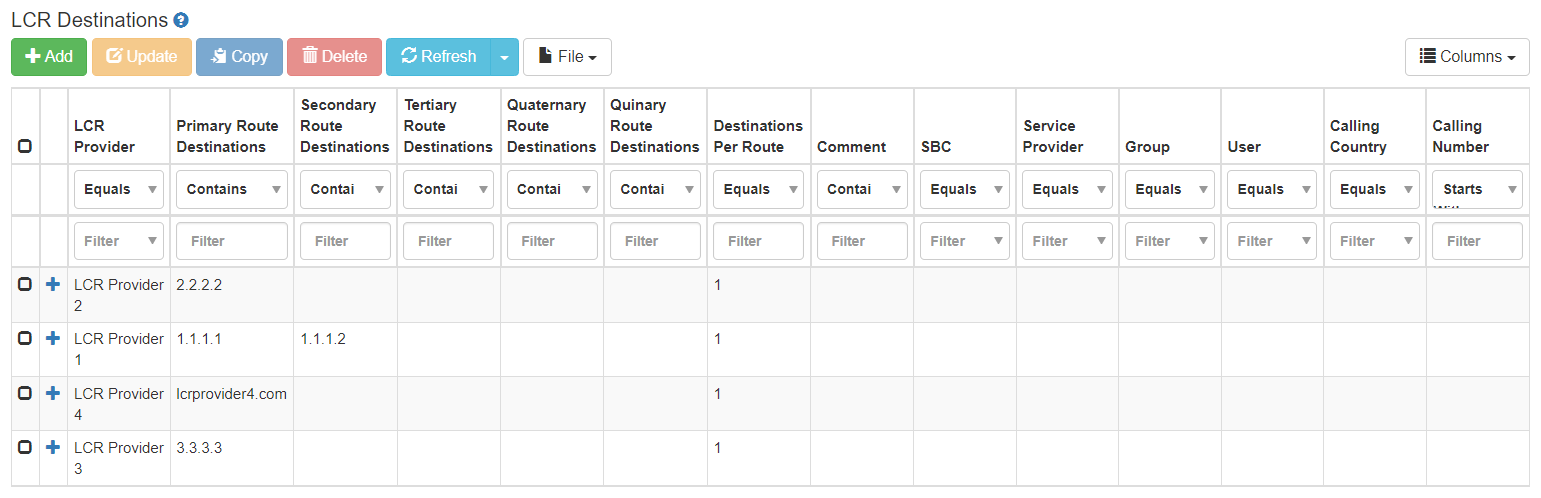
These destinations can be prioritized for each provider by listing the destinations under Primary, Secondary, and Tertiary Route Destinations. In addition, each Route Destination priority level may contain a list of route destinations used for load balancing. For example, a provider may have two IP address destinations in a preferred geographic location and two IP address destinations in a backup location. The destinations in the preferred location would be entered into the Primary Route Destinations, and the destinations in the backup location would be entered into the Secondary Route Destinations.
Route destinations may be entered as an IP address, domain name, or trunk group number. See Contact Header section for examples of routing based on trunk group.
The Destinations per Route controls the maximum number of routes that ClearIP should return in the Contact header from each Route Destination priority level. This can be used to determine routing failover.
If the Destinations per Route is 1, then ClearIP returns one destination from the Primary Route Destinations, one destination from the Secondary Route Destinations, and one destination from the Tertiary Route Destinations. ClearIP returns up to 3 routes in the Contact header for the selected LCR provider. The destination is selected randomly from the available route destinations in each destination priority level for load balancing. After the first routing failure at the preferred location, the route fails over to the backup location.
If the Destinations per Route is 2, then ClearIP returns two destinations from the Primary Route Destinations, two destinations from the Secondary Route Destinations, and two destinations from the Tertiary Route Destinations. ClearIP returns up to 6 routes in the Contact header for the selected LCR provider. After the first routing failure at the preferred location, the route fails over to another destination at the preferred location before trying the backup location.
LCR Rate Plans
The LCR Rate Plans page lists the names of your provider rate plans. Each rate plan contains the name of the LCR provider and the effective date. Rate plans can be created with effective dates in the past or future. The effective date and time shown are based on your local time.
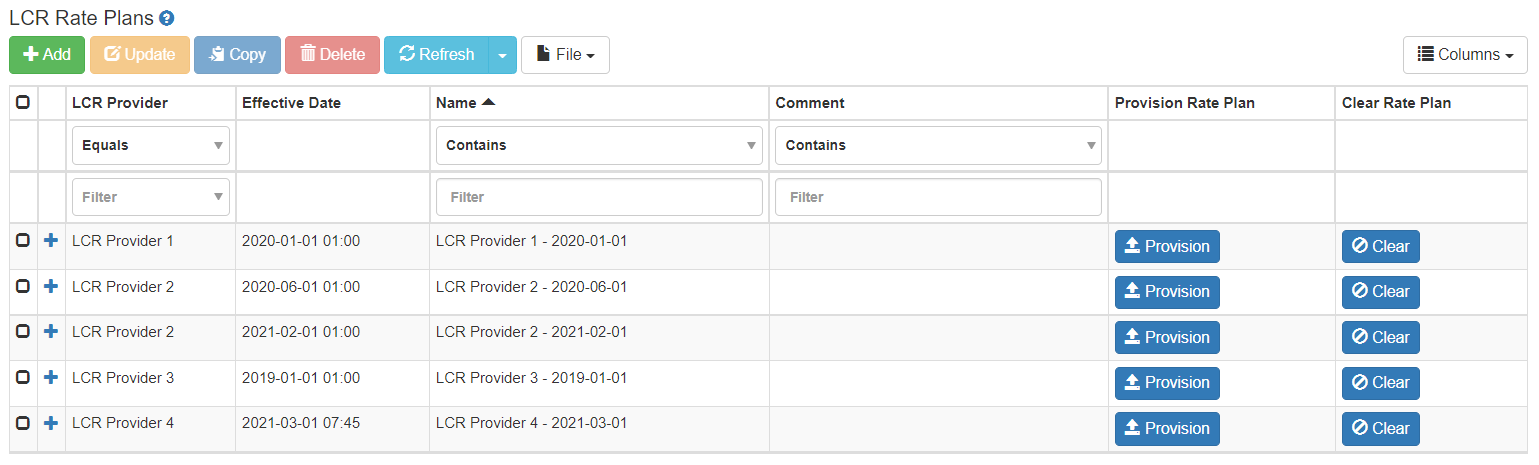
When looking at which rate plan to use, ClearIP looks at all rate plans with dates that are effective on the current day or earlier, ignoring rate plans with dates in the future. ClearIP chooses the most recent rate plan for each LCR provider to use for calculating the least cost route.
Each rate plan must contain a unique name, which can simply be the effective date and the name of the provider.
Provisioning LCR Rate Plans
To provision a rate deck, you must specify the rate deck format to ClearIP by entering in the row and column numbers for different values. Rates decks must be uploaded as a tab-delimited text file.
This rate deck contains rows for the NPANXX for US numbers and columns for Interstate and Intrastate rates. 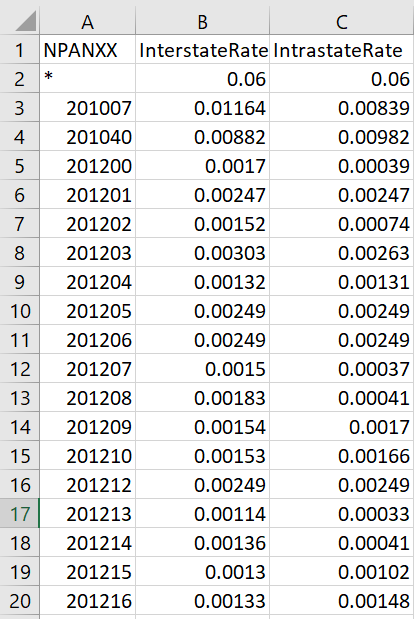
When provisioning this rate deck, you would use the following settings:
Starting Row: 3
LATA Column: blank
SPID Column: blank
Prefix Column: A
Prefix Prepend: 1
International Rate Column: B
Domestic Rate Column: B
Intrastate Rate Column: C
Local Rate Column: C
This rate deck contains rows with LATA, OCN, and the NPA and NXX split into two separate columns and columns for Interstate, Intrastate, and Local rates. 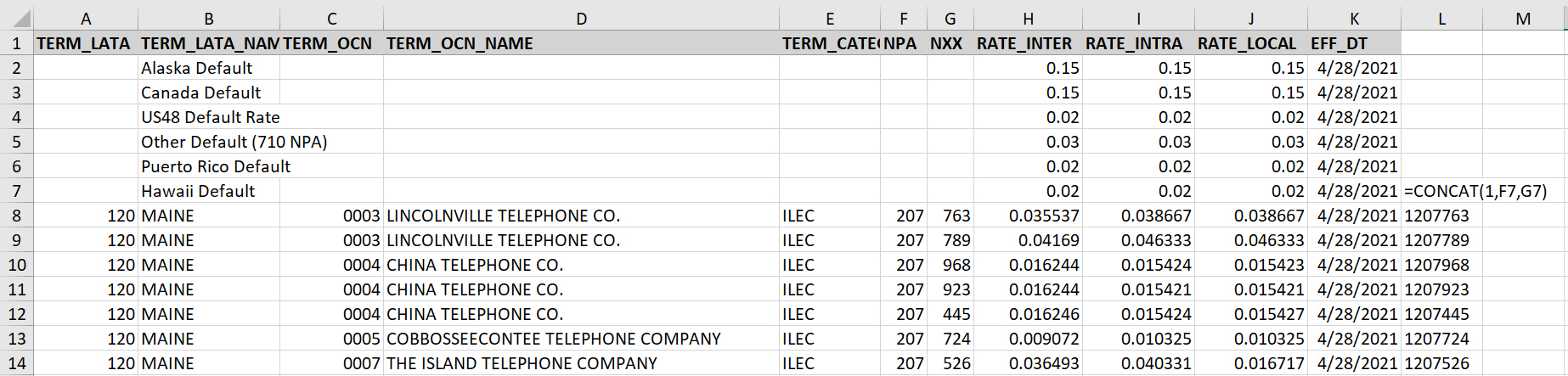
You would need to combine the NPA and NXX values into a single column with the combined NPANXX which we added in column L. You can leave all non-required columns and rows in the file, and ClearIP ignores those values if those columns and rows are not referenced in the provisioning modal.
When provisioning this rate deck, you would use the following settings:
Starting Row: 8
LATA Column: blank
SPID Column: blank
Prefix Column: L
Prefix Prepend: blank
International Rate Column: H
Domestic Rate Column: H
Intrastate Rate Column: I
Local Rate Column: J
This rate deck contains rows for the 1NPANXX for US numbers and columns for Interstate and Intrastate rates. 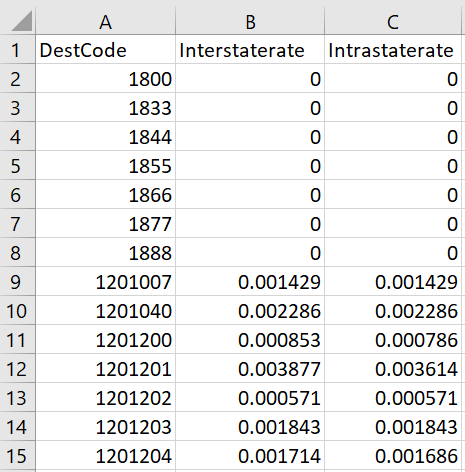
When provisioning this rate deck, you would use the following settings:
Starting Row: 9
LATA Column: blank
SPID Column: blank
Prefix Column: A
Prefix Prepend: blank
International Rate Column: B
Domestic Rate Column: B
Intrastate Rate Column: C
Local Rate Column: C
Routes for toll free calls can be created in the Outbound Routes pages and do not need to be uploaded into the LCR platform. You can view an example Outbound Route for toll-free calls in the Outbound Routes section.
Delete Existing LCR Rate Plans
You do not have to immediately delete LCR Rate Plans with an older effective date for a given LCR Provider if you upload more recent rate plan data. ClearIP does not look at older LCR Rate Plans to make LCR routing decisions if there is a more recent LCR Rate Plan available for a given LCR Provider where the effective date is not in the future.
ClearIP allows a rate upload limit of 1,000,000 rates per LCR Provider total across all LCR Rate Plans for a single LCR Provider. ClearIP returns an error if you try to upload a rate deck that would cause you to exceed the 1,000,000 rate limit per LCR Provider. To resolve this, you must delete older rate decks.
To delete an existing LCR Rate Plan, you must click on the Clear button for the LCR Rate Plan. ClearIP takes a few minutes to delete the LCR Rates within the LCR Rate Plan and sends an email to confirm completion. Once you receive the email confirmation, then you can select the LCR Rate Plan record and delete it.
LCR Rates
When rate decks are provisioned using the LCR Rate Plans page, the rate data is loaded into the LCR Rates page. The LCR Rates page shows data from across all rate plans and all providers in the same table. Each record in the table must be associated with a predefined provider and specific rate plan name. Each record represents a row in a carrier rate deck spreadsheet.
In the LCR Rates, you can filter for a specific Prefix value. This shows you the rates for the prefix within all rate plans for all LCR providers. 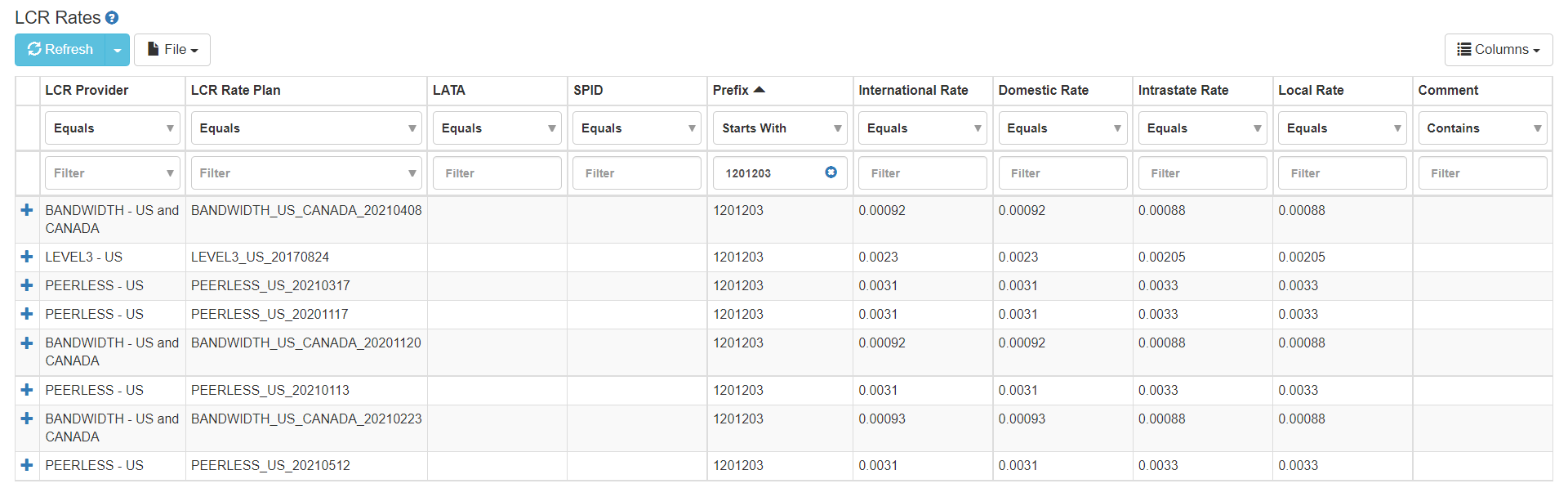
ClearIP chooses the least cost route by first looking at which providers are available to route a call (by looking at the applicable LCR product). Then it finds the best matching prefix and/or LATA, SPID record within each active rate plan per available provider. ClearIP compares each best matching prefix rate across all available providers and lists the cheapest routes (up to 12) in the Contact header with the cheapest route listed first.
LCR Rate Plan Management
For LCR, it’s best to understand fundamentally how ClearIP processes calls in LCR and how the Rate Plans work. If you understand that, then the process to make any additions or changes will become clear.
How Clear IP processes calls in Least Cost Routing
When a SIP INVITE is received, ClearIP performs least-cost routing in real-time as follows:
- Determines which LCR Product to use to route the call from the LCR Product Policies page.
- Identifies the LCR Providers who participate in the chosen LCR Product from the LCR Provider Policies page.
- Excludes any Providers listed in the LCR Provider Exclusions page.
- Collects the routes to be returned for the selected LCR Providers from the LCR Destinations page.
- Searches the LCR Rates to find the best matching prefix, LATA or SPID for each selected LCR Provider
- Returns the least expensive routes in order with the lowest cost route first (up to 12 routes).
How ClearIP determines which Rates are applicable for each LCR Provider
ClearIP determines which Rate Plan has the most recent effective date and uses it. The process is as follows:
- Sort the Rate Plans for each LCR provider by effective date.
- Disregard Rate Plans with an effective date greater than today.
- Select the Rate Plan with the latest effective date - the “active Rate Plan”.
- Note that the Rates in the LCR Rates page are the Rates currently being used in the active Rate Plan.
Rules to follow when managing Rate Plans
Rate Plan Rules:
- Uploading and Provisioning a rate deck to a Rate Plan is a tool to bulk “add” multiple Rates, like clicking the “Add” button on the LCR Rates page.
- Provisioning a rate deck you have uploaded to a Rate Plan is additive only (i.e., any rates included in the new Rate Plan will not overwrite any existing Rates for a given Prefix value).
- Clearing a Rate Plan removes all the Rates currently in that Rate Plan, like deleting a Rate on the LCR Rates page.
- To delete a Rate Plan, you must clear it first.
- Adding a Rate Plan, uploading and provisioning a rate deck, clearing Rates or deleting a Rate Plan whose effective date is in the future or is older than the most recent Rate Plan does not affect the active Rate Plan.
- Changing the Effective Date on a Rate Plan that will make it the most recent, will set that Rate Plan as the active Rate Plan immediately.
- When making a change (e.g., Provisioning a rate deck or Clearing a Rate Plan) always wait to get the email notifying you that ClearIP has completed the task before making another change to the same LCR Provider.
- Try to keep the number of Rate Plans for each LCR Provider at 3 or less to stay under the 1M rate entry limit.
Example Procedures for managing Rate Plans
Based on the above functionality and rules, procedures for making changes should be intuitive. For example:
- You get a new rate deck from a service provider and want to update it as a Rate Plan in ClearIP:
- Create a new Rate Plan for that LCR Provider with an Effective Date in the future. It is good practice to include the effective date in the name of the Rate Plan.
- Upload and Provision the new rate deck.
- You realize there is an error in the new rate deck you’ve provisioned in a future-dated Rate Plan:
- Repair the rate deck, Clear the Rate Plan and provision the repaired rate deck.
- You realize there is an error in the most recent (active) Rate Plan:
- Repair the rate deck.
- Change the Effective Date of the active Rate Plan such that it is no longer the active Rate Plan. You can, for example, change the Effective Date to a date in the future or to a date in the past that is older than your oldest Rate Plan. Either way, this will cause your next oldest Rate Plan to become the active Rate Plan.
- Clear the Rates of the erroneous Rate Plan and Provision the repaired rate deck.
- Change the repaired Rate Plan’s Effective Date so that it becomes the active Rate Plan.
- You would like to bulk add new records into an existing, active Rate Plan:
- On the LCR Rate Plans page, click “Provision” on the LCR Provider record that you want to add entries to, and upload the rate deck. Note this is additive only and risks conflicts. Think of clicking “Provision” as the same as clicking “Add” on the LCR Rates page for every record in the new file, i.e., a bulk Add.