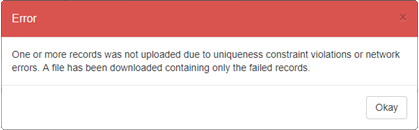File menu
Print and export
Every ClearIP page with a table also has a File button with options to Print and Export. The Print feature allows you to print the current ClearIP table. The Export feature outputs the current ClearIP table as a Microsoft Excel file.
When printing or exporting, only the currently visible rows and columns are included. To include fewer or more rows, change the page size. To include fewer or more columns, change the visible columns with the Columns menu.
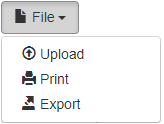
Upload
Some tables also have an Upload option under the File button. The Upload feature allows you to add multiple records to the table simultaneously. A record is a row in the table.
Before uploading, records must be saved in an Excel file. The records must be formatted so that the column headers in the Excel file match the column headers in the ClearIP table. This can be done either manually or by exporting the current table as an Excel file.
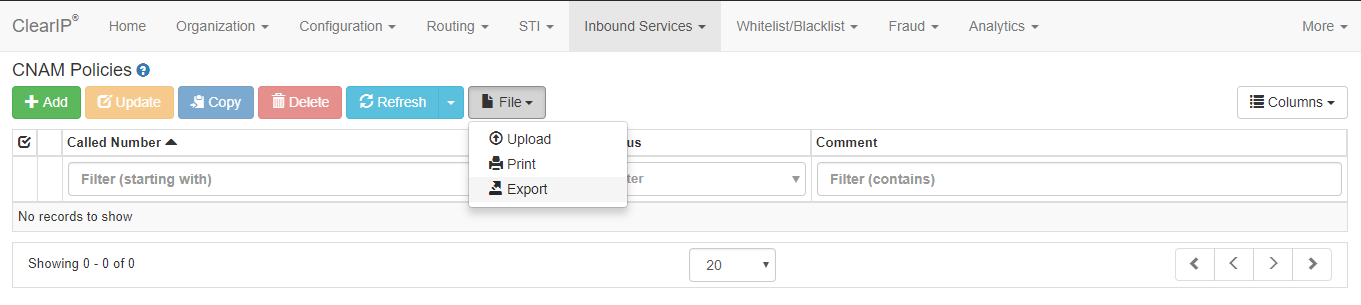
Exporting the table will produce an Excel table with the proper columns and column headers, and the desired values can then be filled in. Non-required fields can be left blank, but all required fields for each entry must be filled in. Required fields can be viewed by clicking on the Add button above the ClearIP table.
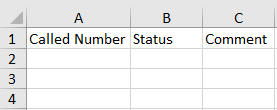
Once the Excel file has been completed and saved, you can then upload the file by pressing the Upload button. Click OK. Then select the name of the Excel file and click Open. The records will appear in the table shortly, but larger files will require more time to upload.
Upload errors
After clicking OK, the data in the Excel file will be checked for errors before uploading.
First, the records will be validated to see if there are any typographical errors such as misspellings or incorrect capitalization. Second, the records will be uploaded and compared to the existing records to see if any records being added would violate a uniqueness constraint.
If there is at least one error in the Excel file, then an Error box will appear. For a validation error, the Error box will highlight the line of the first record entry with an error and list the columns of that record that contain errors. In this case, you would need to correct the errors in the records file, save, and then reupload the file.
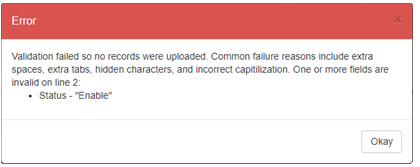
For a uniqueness constraint violation error, an Error box will appear and an Excel file containing only the records with errors will be downloaded. (The records without errors will have been uploaded.) The records with errors should be corrected and then reuploaded.