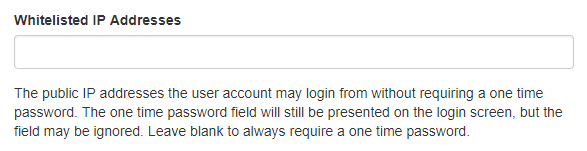Introduction
Each person who will be accessing ClearIP through the web interface (or service, using an API) must have an individual user account. The User Accounts page is available under the More menu.
Creation
A user account with the reseller or administrator role may create additional user accounts for members of their organization.
A unique email address is required for each user account.
A phone number is also required for the user account so that temporary passwords can be received. The phone number does not have to be unique. The phone number must be entered in E164 format without the leading +. For example, a US phone number 404-526-6060 should be entered as 14045266060.

When a new user account is created, a welcome message will be sent to the email address specified in the user account. This email provides access instructions and a temporary password. Each individual is able to change his/her user account first name, last name, phone number, and language in the My Account page under the More menu.
Permissions
Each user account must be assigned a role that defines what pages can be accessed. Roles include:
- Reseller — Allows read/write access to all pages
- Administrator — Allows read/write access to all pages, excluding the billing report page
- Operator — Allows read/write access to all pages, excluding the billing report and user accounts page
- Fraud Operator — Allows read/write access to all black/white list, fraud, and analytics pages
- Subscriber — Allows read only access to all analytics pages
Defining an SBC or service provider/group/user for a user account will limit the user account to viewing/editing only records associated with the defined SBC or service provider/group/user.
Management
A user account can be locked manually or automatically after 10 failed login attempts. In either case, the lock must be manually disabled by changing the locked field for the user account from Yes to No.
If a user forgets his/her password, the password can be reset by clicking the Reset button. A message will be sent to the user account email address with a new temporary password. Password reset requests should be made to the administrator of the organization. If the administrator needs their password reset and no other administrators exist in the organization, please contact ClearIP support.

Whitelisted IP Addresses
To eliminate the need for multi-factor authentication upon login, a user account can be updated to include whitelisted IP addresses. If the public IP addresses are listed and the user is using a listed IP address to log in, then the user can log in to ClearIP by entering their email and password without entering a one time password. The one time password field is still visible in the login screen, but it can be left blank.